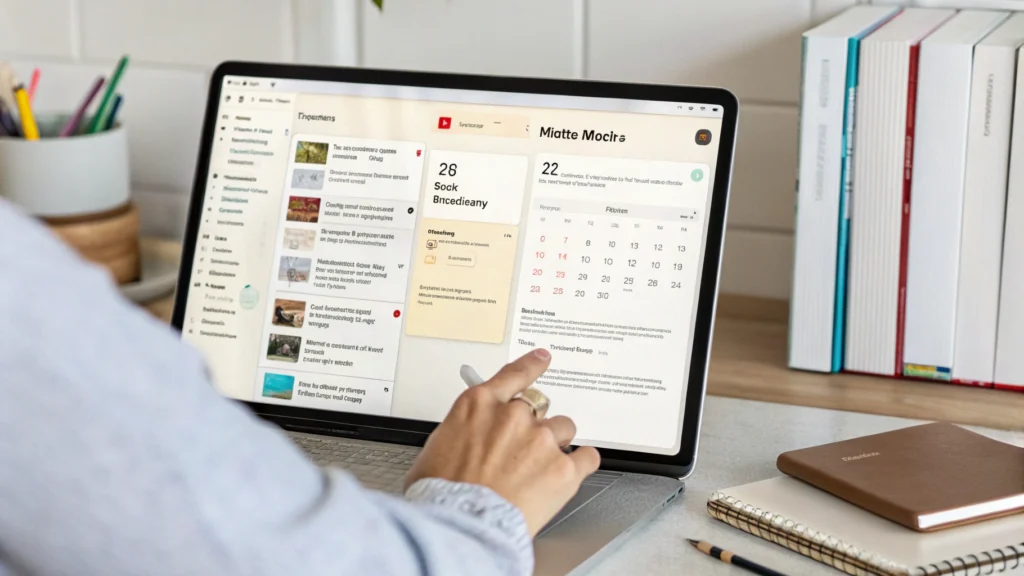How to Use Notion for Personal Productivity: 5 Easy Tips
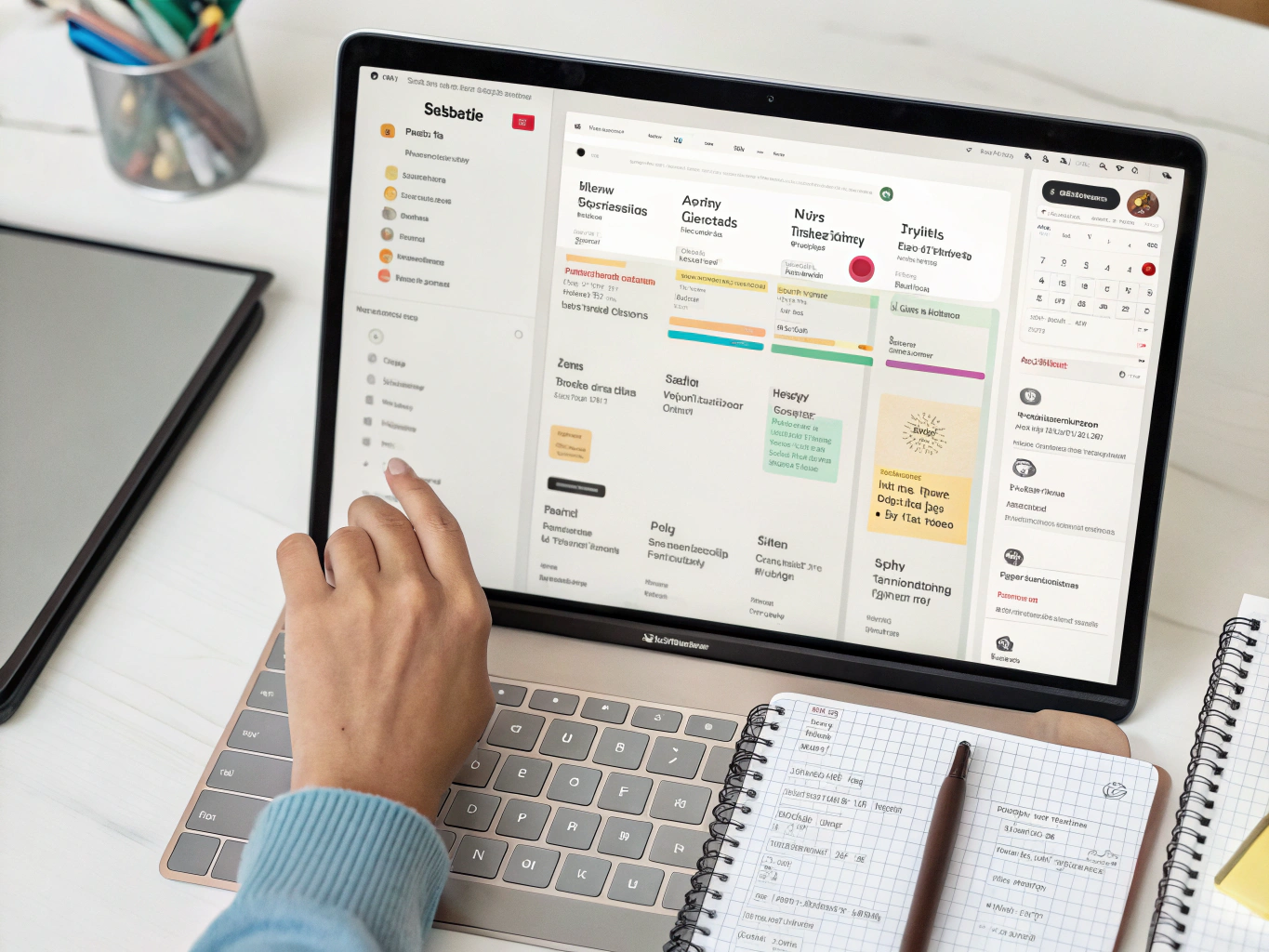
Are you drowning in to-do lists, notes scattered everywhere, and feeling like your productivity is slipping through your fingers?
I was exactly where you are before I discovered >how to use Notion to transform my personal productivity.
Notion isn't just another productivity app – it's a game-changer that can become your second brain.
In this guide, I'll share 5 easy tips that helped me turn Notion from a confusing tool into my productivity superpower. These >notion tips 2025 are exactly what you need if you're ready to level up your efficiency.
Let's dive in.
Tip #1: Create a Dashboard That Actually Works
The first step to mastering >notion productivity is building a dashboard that serves as your command center.
Most people make the mistake of overcomplicating this. Don't.
Here's what your simple yet powerful dashboard should include:
- Daily tasks – What needs to happen today
- Weekly goals – Your big rocks for the week
- Monthly projects – What you're building toward
- Quick links – Instant access to your most-used pages
I've found that having everything in one glance eliminates the "where was that note?" problem that kills productivity.
Your dashboard is like the homepage for your brain. Keep it clean, functional, and something you actually want to look at.
Need inspiration? Check out the >AI for Productivity eBook + Checklist: Supercharge Your Efficiency in 2025 for templates that combine AI with Notion for next-level organization.
Tip #2: Master the Database Function for Everything
The true power of Notion lives in its databases.
Think of databases as spreadsheets on steroids. They're the secret to unlocking >notion organization hacks that will transform how you work.
Here's what you can track with databases:
- Projects – Status, deadlines, resources needed
- Habits – Daily tracking with visual progress
- Content ideas – Categories, status, publishing dates
- Reading list – Books, completion status, key takeaways
The magic happens when you use views to see the same information in different ways:
- Calendar view for time-based planning
- Kanban view for workflow visualization
- List view for quick scanning
- Gallery view for visual projects
I went from feeling overwhelmed to completely in control once I set up simple databases for the main areas of my life.
For those with focus challenges, the >ADHD Productivity Power Pack: Ebooks, Guides, Checklists, Workbook & Tools to Master Focus, Time Management & Organization pairs perfectly with Notion's database structure.
Tip #3: Use Templates to Save Hours Every Week
Why rebuild the wheel each time when templates can save you massive amounts of time?
Templates are pre-built layouts you can duplicate for recurring tasks. They're one of the most underrated >personal productivity tools within Notion.
Here are templates that save me hours every week:
- Meeting notes template – Agenda, attendees, action items
- Weekly planning template – Review, goals, tasks breakdown
- Project tracker template – Milestones, resources, deadlines
- Content creation template – Outline, research, distribution plan
The beauty of templates is they enforce consistency while eliminating setup time.
I used to spend 15 minutes formatting my meeting notes each time. Now? Three clicks and I'm ready to focus on the actual content.
Tip #4: Implement the "Second Brain" Method
Notion isn't just for tasks – it's for knowledge management.
The "Second Brain" method is about storing and organizing information so you can find it instantly when needed. This approach will dramatically >improve productivity with Notion.
Here's how to implement it:
- Create a "Resource Vault" – Store articles, videos, and quotes you want to reference later
- Use the "PARA" method – Organize by Projects, Areas, Resources, Archives
- Build connection points – Link related ideas across different pages
- Set up a quick capture system – Make it easy to add new information on the go
I've gone from "I know I read something about this somewhere" to instantly pulling up exactly what I need.
When you free your brain from having to remember everything, you create space for creative thinking and problem-solving.
Tip #5: Create a Ritual for Daily and Weekly Reviews
The most powerful >notion setup for productivity will fail if you don't consistently use it.
This is why reviews are non-negotiable.
Here's what my review rituals look like:
Daily Review (5 minutes)
- Check today's tasks
- Update task statuses
- Plan tomorrow's 3 most important tasks
Weekly Review (20 minutes)
- Review all projects and update progress
- Reflect on what worked/didn't work this week
- Set priorities for the coming week
- Clear inboxes and organize new information
These rituals transform Notion from a tool into a productivity system.
I've found Sunday evenings and weekday mornings to be ideal for these reviews, but find what works for your schedule and stick to it.
Putting It All Together: Your Notion Productivity System
Now that you know the 5 key tips for >how to use Notion for personal productivity, it's time to put them together.
Start small. Don't try to build your entire system in one day.
Begin with your dashboard, then add one database at a time. Create templates as you notice repeating workflows. Gradually build your second brain as you collect important information.
Remember – the goal isn't to have the most complex Notion setup. The goal is to have a system that actually makes your life easier and your work more efficient.
For those ready to take their productivity to the next level, check out the >AI for Productivity eBook + Checklist: Supercharge Your Efficiency in 2025 which includes:
1️⃣ AI-powered productivity strategies
2️⃣ Ready-to-use templates for Notion
3️⃣ Step-by-step implementation guides
4️⃣ Exclusive productivity checklists
Notion has transformed how I approach work and life. I'm more organized, less stressed, and consistently accomplishing what matters most.
The beauty of these tips? They're simple enough for beginners but powerful enough for Notion pros looking to level up their systems.
Start implementing these strategies today and watch your personal productivity soar.
FAQs About Using Notion for Personal Productivity
Is Notion good for personal productivity?
Absolutely. Notion combines notes, tasks, databases, and wikis into one flexible tool. This makes it ideal for personal productivity because you can customize it to match exactly how your brain works and what your specific needs are, rather than forcing yourself to adapt to a rigid system.
How long does it take to learn Notion?
You can learn Notion's basics in about 30 minutes. Getting comfortable with databases and more advanced features might take a few hours spread over a week. Mastering Notion is an ongoing journey, but the initial learning curve is much gentler than it appears.
Can Notion replace all my other productivity apps?
For many people, yes. Notion can replace your task manager, note-taking app, wiki, project management tool, and even lightweight CRM. However, some might prefer dedicated tools for specific functions. The beauty of Notion is its flexibility – you can use it for everything or integrate it with other apps you love.
Is Notion free for personal use?
Yes! Notion offers a generous free plan that works perfectly for personal productivity. The free plan includes unlimited pages and blocks, which is more than enough for most individual users to build a comprehensive productivity system.
What's the best way to organize tasks in Notion?
Database views are the most powerful way to organize tasks in Notion. Create a task database with properties like due date, priority, and status. Then create different views: a calendar view for scheduling, a kanban board for workflow, and lists filtered by priority or project. This gives you multiple ways to visualize and interact with the same information.