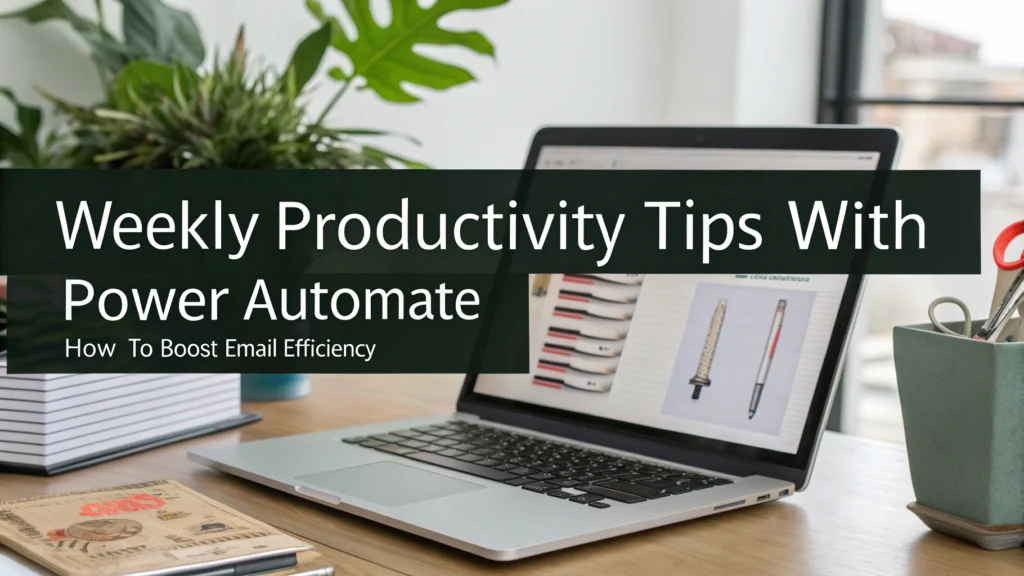Weekly Productivity Tips with Power Automate: How to Boost Email Efficiency
Are you drowning in emails and repetitive tasks that eat up your workday? I've been there, and it's frustrating as hell. That's why I'm sharing these >productivity tips 2025 using Microsoft Power Automate to transform how you handle emails.
Why Email Efficiency Matters in 2025
Let's face it – email isn't going anywhere. Despite all the chat apps and collaboration tools, the average professional still spends 2-3 hours daily managing emails. That's nearly 30% of your workday!
With >power automate tips, you can reclaim this time and focus on work that actually moves the needle in your business.
What is Power Automate?
Power Automate (formerly Microsoft Flow) is a cloud-based service that allows you to create automated workflows between your favorite apps and services. It's like having a digital assistant that handles repetitive tasks while you focus on higher-value work.
5 Game-Changing Automation Flows for Email Management
1. Auto-Categorize Incoming Emails
One of the most powerful >email automation with power automate techniques is setting up automatic categorization:
- Create a flow that scans incoming emails for specific keywords
- Automatically move messages to designated folders
- Apply color categories for quick visual sorting
This simple flow saves me about 30 minutes daily of manual sorting.
2. Meeting Request Handler
Nothing disrupts flow state like scheduling meetings. Try this:
- Set up a flow that detects meeting requests
- Extract date, time and participant information
- Add them directly to your calendar with custom reminders
- Send an automatic confirmation response
This automation alone has saved me countless back-and-forth emails.

3. VIP Sender Notifications
Not all emails deserve equal attention. With >boost email productivity flows:
- Create a list of VIP senders (clients, boss, key team members)
- Set up instant mobile notifications when they email you
- Configure different notification sounds based on sender importance
- Automatically flag these emails for follow-up
This ensures you never miss critical communications while avoiding constant email checking.
4. Automated Email Digests
Instead of being interrupted by every email, create a >weekly productivity guide system:
- Configure Power Automate to collect non-urgent emails
- Compile them into a single digest report
- Deliver it at specific times (morning, noon, end of day)
- Include summary information for quick scanning
This batched approach prevents constant context switching.
5. Template Response System
For common inquiries, I've created a template response system:
- Identify frequently asked questions or common requests
- Create a flow that monitors incoming emails for these patterns
- Automatically respond with pre-approved templates
- Log these interactions for follow-up if needed
This >automate emails power automate approach ensures consistent responses while saving massive amounts of time.
Beyond Email: Expanding Your Power Automate Skills
While we've focused on email efficiency, Power Automate can revolutionize other aspects of your workflow:
- Document approvals and routing
- Social media post scheduling
- Customer feedback collection and analysis
- Expense report processing
- Team notifications and updates
These >workflow automation 2025 techniques can transform your entire work experience.
Implementation Tips for Maximum Impact
Start small. Choose one email pain point and automate it first. Once you see results, expanding becomes addictive.
Here's my implementation strategy:
- Track how you spend time in email for 2-3 days
- Identify the most repetitive tasks
- Create simple flows targeting these specific issues
- Measure time saved and reinvest it in high-value work
- Gradually expand your automation ecosystem
Resources to Accelerate Your Automation Journey
For those ready to take their productivity to the next level, I recommend:
>AI for Productivity eBook + Checklist: Supercharge Your Efficiency in 2025
This comprehensive guide helps you leverage AI tools alongside Power Automate for even greater productivity gains. It includes:
1️⃣ Step-by-step automation blueprints
2️⃣ Proven AI productivity frameworks
3️⃣ Implementation checklists
4️⃣ Time-saving templates
For those with attention challenges, I also recommend:
This specialized resource includes:
1️⃣ Focus-enhancing techniques compatible with Power Automate
2️⃣ Custom workflow templates for distraction-prone professionals
3️⃣ Special automation sequences for task management
4️⃣ Implementation guides designed for varied attention spans
Conclusion
Weekly productivity tips with Power Automate can transform your relationship with email from a constant interruption to a managed communication channel. By implementing even a few of these automation techniques, you'll reclaim hours each week while ensuring nothing important falls through the cracks.
Start with one flow today, and watch your productivity transform by this time next week.
FAQs
How long does it take to set up a basic Power Automate email flow?
Your first flow might take 20-30 minutes as you learn the interface. Once familiar, simple flows take just 5-10 minutes to create.
Do I need coding experience to use Power Automate?
No coding required! Power Automate uses a visual interface with drag-and-drop components. If you can use Excel, you can use Power Automate.
Will automations work with my email system?
Power Automate works seamlessly with Outlook/Office 365, Gmail, and many other popular email platforms through connectors.
How much does Power Automate cost?
Many basic features are included with Microsoft 365 subscriptions. For more advanced features, plans start around $15/month per user.
Can Power Automate handle sensitive information?
Yes, Microsoft maintains enterprise-grade security standards. For highly sensitive data, additional compliance features are available.
How often should I review my automation flows?
I recommend a quick monthly review to ensure everything is working as expected and to identify new automation opportunities.