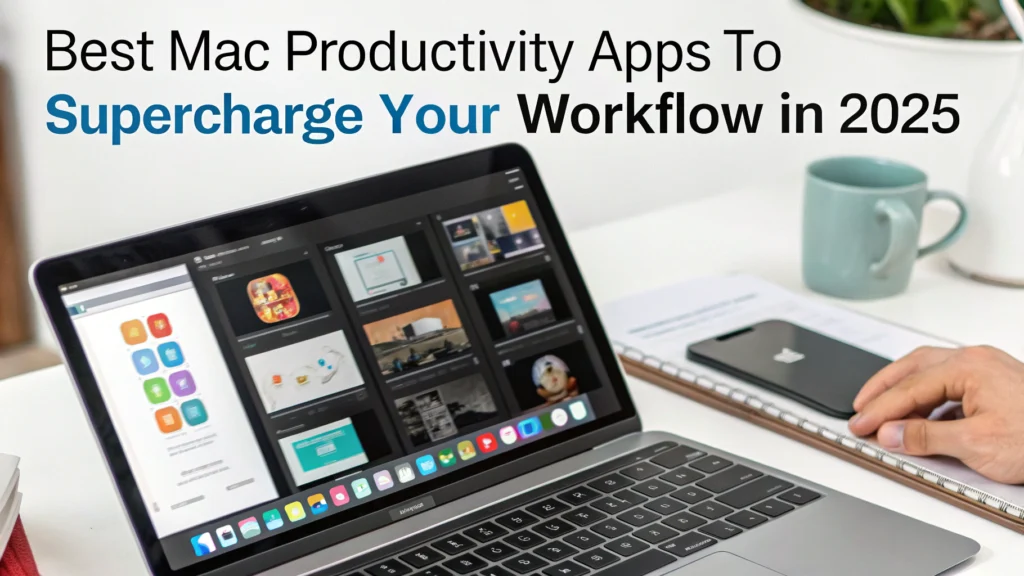Best Mac Productivity Apps to Supercharge Your Workflow in 2025
Looking to >increase productivity on Mac in 2025? You're in the right place. As someone who lives in their MacBook daily, I've tested dozens of productivity tools to find what actually moves the needle.
The Apple ecosystem continues evolving, and the >best Mac productivity apps of 2025 combine AI capabilities with intuitive design to help you work smarter, not harder.
Let's cut through the noise and get right to the tools that will transform how you use your Mac this year.
Why Mac Users Need Specialized Productivity Apps in 2025
Apple's machines are powerhouses, but stock apps don't unlock their full potential.
The latest >mac productivity tools 2025 are designed specifically for Apple Silicon, with deep system integration that Windows alternatives simply can't match.
Good productivity isn't just about having tools—it's about having the right tools that work together seamlessly.
Need a comprehensive approach to productivity beyond just apps? Check out our >AI for Productivity eBook + Checklist: Supercharge Your Efficiency in 2025 for a complete system.
Top Note-Taking and Writing Apps
Notion
Notion has evolved beyond just note-taking into a complete workspace.
What makes it stand out in 2025:
- AI writing assistant that adapts to your style
- Database functionality that kills the need for spreadsheets
- Apple Vision Pro compatibility for spatial computing
- Seamless sync across all devices
I use Notion for everything from article drafting to project management. The templates marketplace saves hours of setup time.
Obsidian
For knowledge workers, Obsidian remains the gold standard for networked thinking.
Key features:
- Backlinks and graph visualization
- Local-first storage (works offline)
- Plugin ecosystem that rivals VS Code
- Markdown-based for future-proof notes
The learning curve is steeper than Notion, but the payoff for complex knowledge work is massive.
Bear
Bear hits the sweet spot between simplicity and power.
Highlights:
- Beautiful typography and themes
- Hashtag organization system
- Apple Pencil support optimized for iPad
- Export to virtually any format
I use Bear for quick notes that need to look good without fussing with formatting.
Task Management and Focus Apps
Things 3
Still the king of elegant task management on macOS.
Why it stands above others:
- Keyboard-centric workflow
- Natural language input
- Calendar integration with time blocking
- Quick Entry from anywhere in macOS
The price tag might seem steep, but divide it by the hours saved and it's pennies.
Focus
Focus has become essential for deep work in our distraction-rich environment.
Features that matter:
- Website and app blocking with schedules
- Focus sessions with Pomodoro timers
- Distraction reporting and analytics
- M3 chip optimization for minimal battery impact
For those with attention challenges, consider our >ADHD Productivity Power Pack: Ebooks, Guides, Checklists, Workbook & Tools to Master Focus, Time Management & Organization to complement these apps.

Automation and Workflow Optimization
Raycast
Raycast has become the command center for power users, replacing Spotlight and multiple utilities.
What makes it essential:
- AI-powered natural language commands
- Script and plugin marketplace
- App and window management
- Smart clipboard history
Once you train your muscle memory with Raycast, everything else feels painfully slow.
Keyboard Maestro
The ultimate >macOS workflow optimization tool for complex automations.
Game-changing capabilities:
- Text expansion and templating
- Conditional macros based on context
- Folder watching and file operations
- Custom keyboard shortcuts for anything
The learning curve is steep, but automating repetitive tasks saves me hours weekly.
Hazel
File management on autopilot.
How it changes your workflow:
- Automatic file organization based on rules
- Renaming files using patterns and metadata
- Move, tag, and process files automatically
- OCR for searchable documents
I haven't manually sorted downloads or cleaned my desktop in years thanks to Hazel.
Communication and Collaboration Tools for Remote Work
Spark
Email doesn't have to be painful anymore with Spark.
Standout features for 2025:
- AI email summaries and priority sorting
- Collaborative email drafting
- Follow-up reminders
- Email scheduling and templates
The clean interface alone justifies the switch from Mail.app.
Slack
Despite competitors, Slack remains the hub for >Mac apps for remote work.
Latest improvements:
- Huddles with screen sharing
- Canvas for collaborative documents
- AI-powered search and summaries
- Custom workflows without coding
The native app continues to improve in performance, making it less of a resource hog than in years past.
Time Management and Analytics
Timing
Automatic time tracking that shows where your hours actually go.
Why it's worth it:
- Passive tracking requires no manual input
- Project-based categorization
- Invoicing reports for freelancers
- Privacy-focused with local data storage
The insights from a week of Timing often lead to permanent workflow improvements.
CleanShot X
The ultimate screen capture tool for Mac users.
Features that save time:
- Scrolling captures
- Quick annotations
- Cloud uploads with shareable links
- Recording with system audio
It replaces at least three built-in macOS tools with one fluid experience.
Best All-in-One Productivity Suites
Setapp
The Netflix of >best apps for Mac users 2025, with over 200 curated applications.
Why it's worth the subscription:
- Single cost replaces dozens of app purchases
- Continuous updates without additional fees
- Discovery of tools you didn't know you needed
- Cross-platform coverage including iOS
If you use more than 3-4 apps from their catalog, the subscription pays for itself.
Microsoft 365
Office has come a long way on Mac and deserves consideration.
What makes it competitive in 2025:
- Copilot AI integration across all apps
- Loop collaborative components
- Fluid integration with Teams
- Web versions that mirror desktop functionality
The old Mac vs. Windows rivalry is obsolete—Microsoft now makes excellent Mac software.
How to Choose the Right Productivity Apps for Your Workflow
Rather than adding every app mentioned, follow this decision process:
- Identify your biggest time drains and friction points
- Start with one app in each essential category
- Master it completely before adding another
- Regular audit apps you haven't opened in 30 days
- Consider subscription costs as hourly investments
Remember that the best productivity system is one you'll actually use consistently.
For a systematic approach to productivity beyond apps, our >AI for Productivity eBook + Checklist: Supercharge Your Efficiency in 2025 provides a comprehensive framework.
Conclusion
The >top Mac apps for work in 2025 leverage AI, automation, and deep system integration to create workflows that were impossible just a few years ago.
Your Mac is only as powerful as the software you run on it. Strategic investments in the right tools can pay dividends in reclaimed time and reduced stress.
Start with one area where you feel the most friction in your current workflow, and experiment from there. The perfect productivity system is highly personal—what works for others might not work for you.
Which Mac productivity app has transformed your workflow the most? The landscape of >best Mac productivity apps continues evolving—I'd love to hear your experiences in the comments.
FAQs
Are free productivity apps for Mac worth using?
Many free productivity apps offer excellent value, especially open-source options like Rectangle for window management. However, paid apps often provide better support, regular updates, and more refined experiences. I recommend starting with free options to identify your needs before investing in premium tools.
How often should I evaluate my productivity app stack?
Conduct a quarterly review of your Mac productivity tools. Remove apps you haven't opened in 90 days, and evaluate subscription costs against actual usage. This prevents app bloat and ensures you're not paying for tools you've abandoned.
Can these productivity apps work across Mac, iPhone and iPad?
Most modern >Mac productivity tools 2025 offer seamless synchronization across Apple devices. Look specifically for Universal Purchase support in the App Store, which indicates the app works across all Apple platforms with a single purchase.
How do I prevent productivity app overload?
Focus on mastering core tools before adding new ones. I recommend limiting yourself to no more than 2-3 new apps per quarter, giving yourself time to fully integrate each one into your workflow before moving on to the next shiny object.
Are subscription-based productivity apps better than one-time purchases?
It depends on the development pace and support needs. Subscription models typically fund ongoing development and improvements, while one-time purchases may offer better long-term value but risk becoming outdated. For critical workflow tools, subscriptions often provide better peace of mind with continuous updates and support.