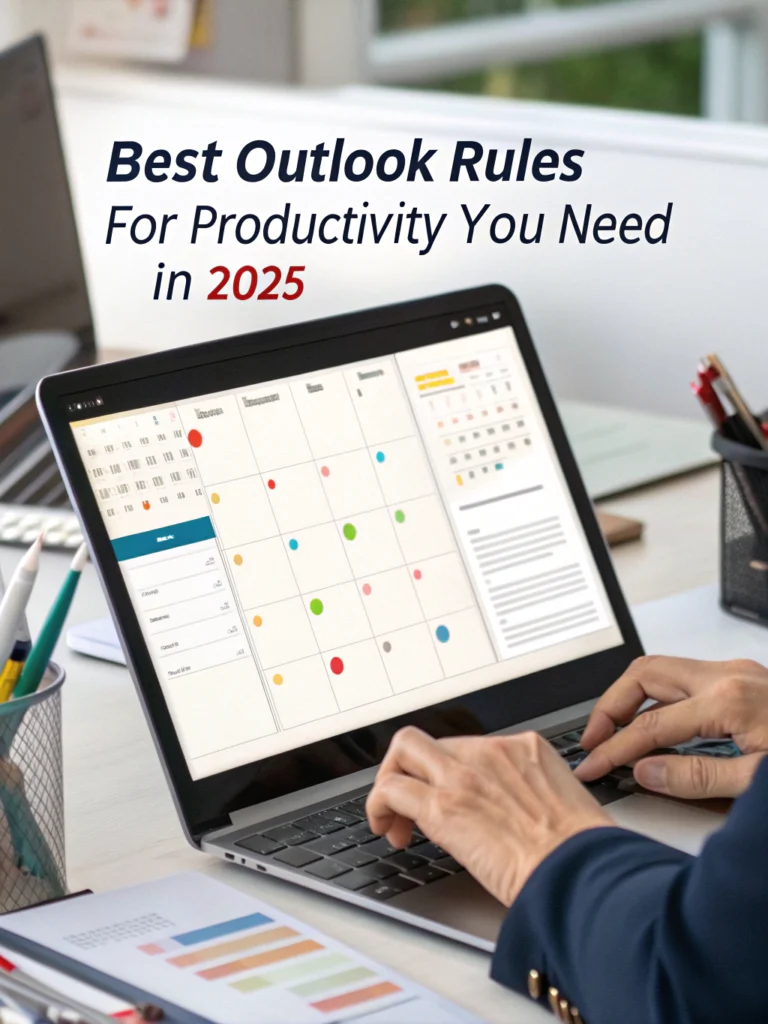Best Outlook Rules for Productivity You Need in 2025
Are you drowning in emails? Looking at your Outlook inbox right now is probably giving you anxiety. Trust me, I've been there.
The best Outlook rules for productivity aren't just nice-to-have features – they're essential survival tools for the modern professional. If you're serious about reclaiming hours from your workweek in 2025, you need these automated systems working for you.
Why Outlook Rules Matter in 2025
In today's hyper-connected world, the average professional receives 120+ emails daily. Without proper systems, you're essentially working for your inbox, not the other way around.
Outlook automation tips have evolved dramatically, and Microsoft's latest updates have made rule creation more powerful than ever. The right rules don't just organize—they fundamentally change your relationship with email.
Looking to maximize your efficiency beyond just email? Check out our >AI for Productivity eBook + Checklist: Supercharge Your Efficiency in 2156 for comprehensive productivity strategies.
Top 10 Outlook Rules to Implement Today
1. The VIP Filter Rule
Nothing is more crucial than identifying your true priorities. The VIP rule automatically flags emails from key stakeholders, ensuring you never miss communications that matter.
How to set it up:
- Go to Rules → New Rule
- Select "Apply rule on messages I receive"
- Select condition "from people or public group"
- Add your VIPs
- Choose action "move to folder" and create a VIP folder
- Optional: Add a category or flag
This simple time-saving Outlook rule ensures your boss's urgent request never gets buried under newsletter subscriptions.
2. The Meeting Request Organizer
Meeting invites can quickly clutter your inbox. Create a rule to:
- Automatically accept meetings from your manager
- Move meeting requests to a dedicated folder
- Apply a color category based on meeting type
This helps with email organization in Outlook and prevents important calendar items from being overlooked.
3. Newsletter Quarantine Rule
Information is valuable, but newsletters shouldn't hijack your attention during peak productivity hours.
Create a rule to:
- Identify newsletters by common keywords ("newsletter," "digest," "update")
- Move them to a dedicated reading folder
- Mark them as read
Then schedule dedicated time to review this content when it fits your schedule, not theirs.
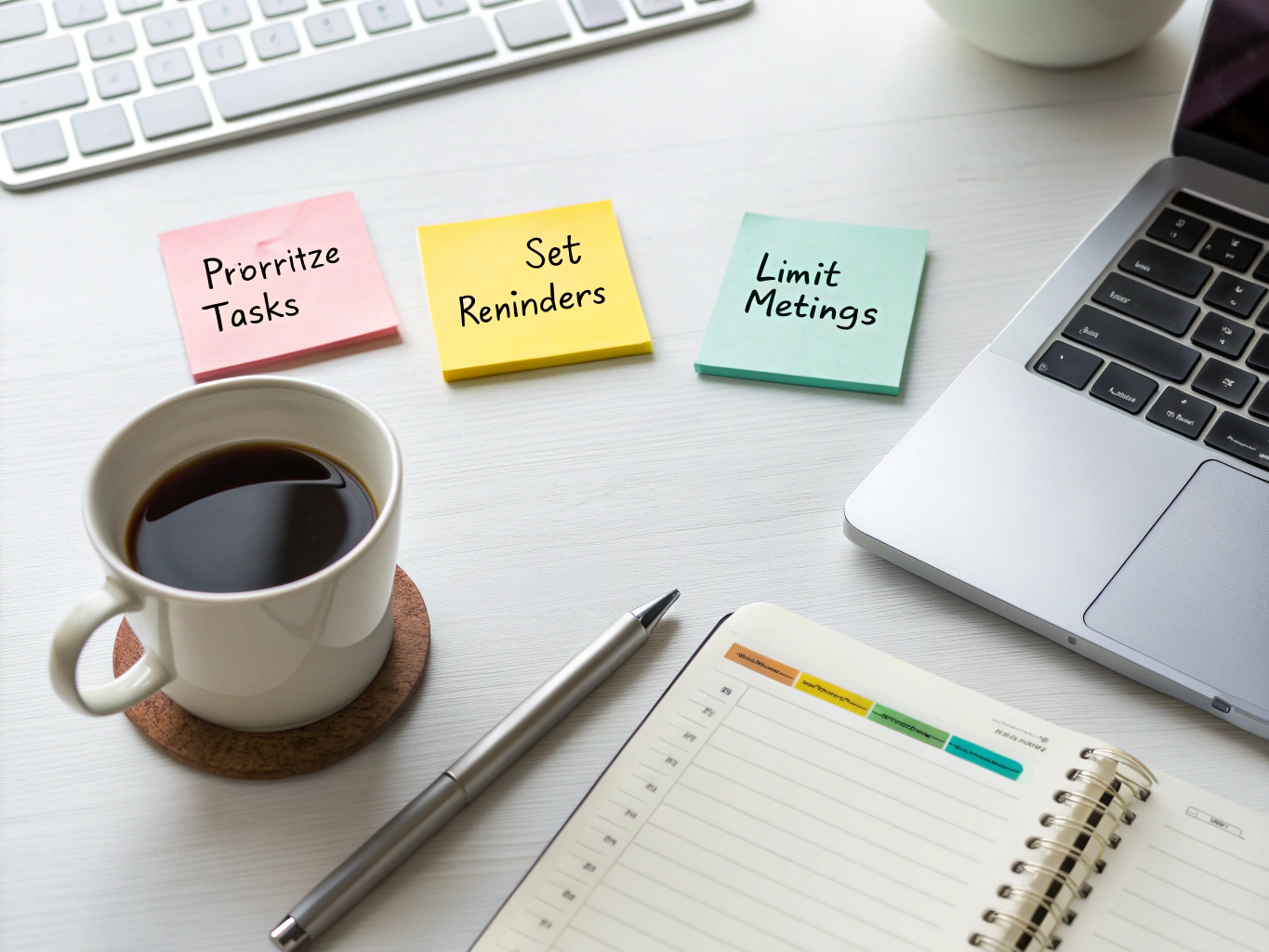
4. The Team Communication Rule
Boost productivity with Outlook by creating rules that organize internal communications:
- Create a rule for emails where your name is in CC
- Set up team-specific folders with automatic routing
- Apply color coding for different projects or departments
This creates visual organization that makes processing team communications significantly faster.
5. The Follow-Up Flag Rule
Create a rule to automatically flag emails containing terms like "follow up," "action required," or "by EOD" with a reminder flag.
This Outlook productivity tip ensures action items are visually distinct and includes deadline reminders.
6. The Out-of-Office Assistant Rule
One of the best Outlook rules for 2025 is an enhanced out-of-office rule that:
- Auto-forwards urgent emails to a colleague while you're away
- Sends different automated responses based on sender category
- Creates a "review when back" folder for non-urgent items
This keeps work flowing and minimizes the post-vacation email avalanche.
7. The Attachment Manager Rule
Create rules that automatically sort emails with attachments by file type:
- Move emails with Excel attachments to your "Spreadsheets" folder
- Sort PDFs into a "Documents" folder
- Flag emails with unusual attachment types for security review
This email organization Outlook approach makes finding important files dramatically easier.
For those struggling with focus and organization beyond email, our >ADHD Productivity Power Pack: Ebooks, Guides, Checklists, Workbook & Tools to Master Focus, Time Management & Organization provides comprehensive strategies for staying on track.
8. The Clean-Up Rule
Create an automatic clean-up rule that:
- Moves emails older than 30 days to an archive folder
- Deletes promotional emails after 7 days
- Removes read newsletters after 3 days
This time-saving Outlook rule keeps your inbox lean without manual purging.
9. The After-Hours Rule
Create a rule that applies a "review tomorrow" category to non-urgent emails that arrive after your working hours.
This supports work-life boundaries while ensuring nothing important falls through the cracks—a key component of effective email productivity.
10. The Priority Word Rule
Set up a rule that flags emails containing words relevant to your highest priorities:
- Project codenames
- Strategic initiatives
- Crisis keywords
This ensures alignment between your attention and your actual priorities.
Advanced Rule Combinations for Maximum Impact
The real power of Outlook automation tips comes from combining rules into systems:
- The Multi-Condition Filter: Create a rule with multiple conditions (sender + subject words + attachment type)
- The Exception Handler: Add exceptions to broad rules for special cases
- The Rule Chain: Create sequences where one rule triggers another
For example, combine the VIP rule with priority words to create a "super-priority" category that both moves emails and sends mobile notifications.
Implementing Rules for Your Work Style
Different professionals need different systems. Consider these profiles:
Executive Profile
Focus on VIP filters, delegation rules, and meeting organization to manage high-volume, high-importance communications.
Individual Contributor Profile
Emphasize project-based organization, deadline flags, and reference material sorting to support focused execution.
Manager Profile
Combine team communication rules with priority flagging systems to balance individual work with team oversight.
Your optimal rule system should align with how you manage your productivity throughout the day.
Maintaining Your Rule System
Even the best Outlook rules for productivity need maintenance:
- Quarterly rule audits (are all rules still relevant?)
- Performance checks (are rules firing correctly?)
- Evolution with changing priorities
Remember that your email management system should evolve alongside your role and responsibilities.
Beyond Rules: Complementary Outlook Features
Maximize the impact of your rules by pairing them with:
- Quick Steps for multi-action processing
- Search Folders for virtual organization
- Categories for visual prioritization
- Desktop background productivity cues for visual reminders
Using rules alongside these features creates a comprehensive email organization Outlook system.
Common Rule Pitfalls to Avoid
When setting up your best Outlook rules for 2025, watch out for:
- Overly complex rule conditions
- Rules that conflict with each other
- "Set and forget" syndrome (rules need updating as priorities change)
- Too many folders (cognitive overhead)
The goal is simplicity and automation, not creating another system to manage.
Measuring Productivity Improvements
How do you know if your rules are working? Track these metrics:
- Time spent in email (should decrease)
- Response time to priorities (should improve)
- Email backlog (should shrink)
- Missed important communications (should approach zero)
Effective Outlook productivity tips should produce measurable improvements in your workday.
Getting Started: Your First Three Rules
If you're new to rules, start with:
- A VIP sender rule
- A newsletter organization rule
- A follow-up flag rule
These three will demonstrate immediate value while you build your complete system.
Conclusion
The best Outlook rules for productivity transform your inbox from a source of stress to a precision tool. In 2025, email volumes continue to grow, making these automated systems more valuable than ever.
Don't just manage your email—master it. Implement these rules, customize them to your workflow, and reclaim hours of your workweek for the work that truly matters.
FAQs
How many Outlook rules can I create?
Microsoft Outlook allows for up to 256 rules per account, though performance may slow with extremely complex rule sets. Most users find 15-20 well-designed rules sufficient.
Do Outlook rules work on mobile devices?
Rules created on the server side will process emails regardless of how you access your account. However, client-side rules only run when the Outlook desktop application is open.
Can I share my rules with my team?
Yes! Export your rules from File → Options → Advanced → Export Rules, then share the file with colleagues who can import them to their own accounts.
How often should I update my Outlook rules?
Review your rules quarterly, or whenever your role or responsibilities significantly change. This ensures your email organization remains aligned with your current priorities.
Can Outlook rules automatically respond to emails?
Yes, you can create rules that send automatic replies based on specific conditions. This is useful for acknowledging receipt or providing immediate information to frequent requests.
What's the difference between rules and Quick Steps?
Rules automatically process incoming emails, while Quick Steps are manual multi-step actions you trigger with a single click. They complement each other in a complete email management system.